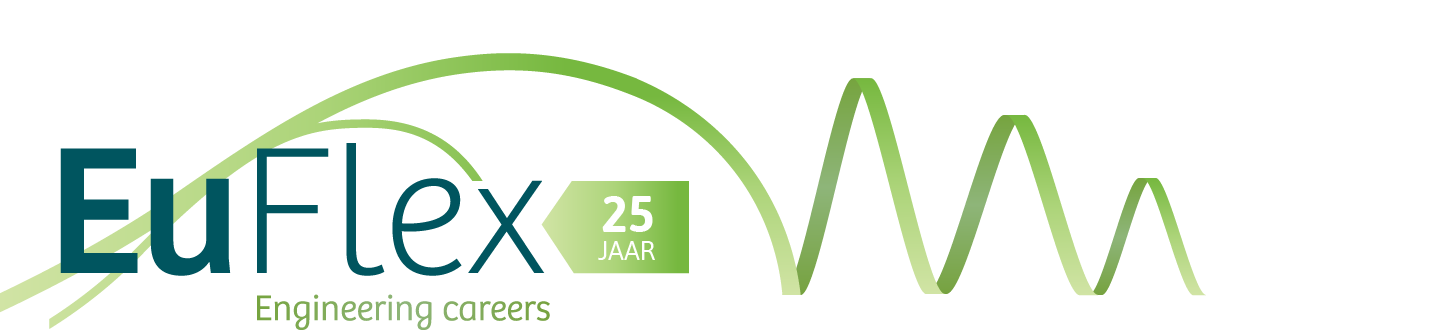At EuFlex you can declare hours digitally with the AFAS Pocket App.
In the app you can (among other things):
- book hours (only for working students and people on an on-call basis);
- view payslips;
- view annual statements;
- report a change of address;
- digitally sign your NDA;
- see your placements.
How does the process work?
You need to book the hours on the correct placement (assignment) in the app. You can do this every day after work so you don’t forget anything, weekly or all at once monthly. You have to book the hours per day and save them per week on the app. You can submit everything at once or do this in phases.
Once you submitted the hours, they will become visible for your TU/e manager in their employer portal, where they will approve or reject the hours. Are your hours rejected because, for example, they are not correct or because they have been booked in the wrong placement? Then you can see this on your app. You will also receive a notification by email that a task is ready for you and you can adjust your declaration.
If everything is approved, it will automatically be forwarded to us, after which we will process it with the wage payment. Unfortunately, you cannot (yet) see this process on the app. You will see a status of your hours, but this is not (yet) a working function from Afas.
It is important you declare your hours on time! Because your manager also has to check them.
The hours of the previous month must be declared no later than the 10th of the following month. After that, your manager has until the 15th to approve them. After this date, it is no longer guaranteed that your hours will be paid in that month’s wage run.
For example: If you work in January, these hours must be booked no later than February 10. Your manager approves them no later than the 15th and we pay your salary around the 25th of February.
Below you can find the manual for declaring your hours.
How do you install the app?
STEP 1 Install the app on your phone today!
Go to the store (Google Play or App Store) and search for “AFAS pocket app”.
STEP 2 Click on the QR code on your phone:
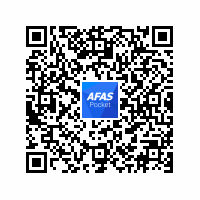
Or choose ‘Scan code’ on the app if you have the email on your PC. Aim the camera of your phone on the QR code above.
STEP 3 You will then receive an email with a 6 digit code.
Enter this code on the app or press on the code if you have opened the email on your phone.
You are now connected and ready to go!
Do you have questions? Contact us via pocket@euflex.nl
Have fun using the app!
FAQ
Is there a website where I can book the hours?
No, there is only an app available.
Why am I unable to digitally sign the NDA?
First you have to check on the app if your phone number is correct. You can check this at “my data” on the app and then adjust it in the following format: +31612345678. In 9 out of 10 cases that is the problem and there is one “0” too many.
I do not receive the SMS code to sign the NDA?
Don’t stress, this happens more often and is (usually) due to the Afas SMS server. Usually it works at a later time or the next day. Does it still not work? Create a ticket for us via the app or send an email to pocket@euflex.nl
I have submitted my hours and my manager has approved them. The status is still “submitted”?
Unfortunately, you cannot (yet) see this process in the app. You will see a status of your hours, but this is not (yet0 a working function by Afas.
We are aware this is frustrating.. Afas does not have this on the high urgency list yet, but we keep trying.
I would like to change my payroll tax credit. Is that possible in the app?
This function is not (yet) available. However, the form from the Tax Authorities is available in the app to adjust it as of the 1st of the month!
The form can be found in the app under “News” and then choose all documents.
Where can I find the booklet with student information about working at Euflex?
You can find the booklet in the app under “News” and then choose all documents.
Can Euflex help me with my health insurance?
No, this is not our specialty. It’s best to contact insurer AON for this. TU/e has made certain discount agreements with this insurer.
The contact person is: Paul Dekker (+31 (0)40-261 1911)
FOR INTERNATIONAL STUDENTS: +31 (0)10-448 8270 or info@aonstudentinsurance.com
Can you use the environment of Euflex and the TU/e in the Pocket app?
You can use the Pocket app with multiple environments.
Go in Pocket to Settings / My Profit-environments and select the environment. You can also add a new environment here.
Manuals for employees (not students)
Manual Declaration Travel costs and Work from home allowance EN